Google Chrome Touchpad Scroll Not Working SOLUTION
I use and love Google Chrome. It is my favorite web browser
and my default program for web browsing.
Unfortunately, I’ve had some trouble
with it recently, and it has caused me such frustration that I considered
switching to an alternative such as Mozilla Firefox.
I think I have found the
solution to the problem, though!
Description of the Problem
I primarily use Chrome on my laptop, and I have become
accustomed to using the tracking pad’s touchpad gestures. I use two fingers at
once to scroll down pages.
I sometimes use other people’s laptops which don’t
offer that gesture, and I quickly realize how much I like that feature.
On my
own laptop, in Chrome specifically, I will sometimes lose the ability to two-finger
scroll. I will be on a page, I will have two finger scrolled some ways down the
page, and then suddenly it will stop working. The computer won’t be frozen, I
will be able to click the arrows at the right-hand side to scroll the page, I
will be able to click and drag on the slider, and I will be able to use the URL
and back buttons. It is only the gesture that seems to have stopped working.
The very temporary solution I found has been to switch tabs or windows. It is
only a problem while I am in the current window. As soon as I click onto another
tab, then switch back, it will work. It only works for another few minutes, at
which time I will have to repeat the tab switching method.
This has been
frustrating me to no end, but I’ve found the solution (at least the solution
for my particular instance of the problem).
Solution
The solution is wildly simple, but easy to mess up.
Close
all tabs and windows in Chrome.
I had tried that many times, and I’m sure you
have too if you are reading this article for the solution, and it doesn’t work.
It isn’t that simple.
Let me explain to you why it works, and how I was messing
it up for so long.
I have a bad habit with web browsing. I have too many
windows and tabs open all the time. I am reading something, see a link to
another page I’d like to read, so I right-click and open that link in a new
tab, and then continue on with what I’m doing.
Before too long, I’ve got 27
tabs open. I switch between them and leave them open for future reference even
after I’ve finished reading them. Its definitely something I should work on.
Digital hygiene is not taken seriously by many people today, and I am one of
them.
I should make better use of bookmarking and future reading lists, but
because I don’t, I caused my Chrome glitch. Each of those pages potentially has
a long history (I could click the back navigation button loads of times before
I reach the original page it was opened on) and takes up a lot of memory or CPU
or RAM (I’m not super techy, so I don’t know exactly what, but I guess I could
accurately call it “resources”).
When I would close all tabs and windows in Chrome to restart
and update the app, in hopes of solving my problem, I would immediately upon
reopening Chrome, go to the menu, go to history, and choose “Restore Recently
Closed Tabs”.
I would do that for each of the windows I had closed.
Restoring
those tabs and windows also brings with them all of their browsing history. I
was negating the entire purpose of closing the tabs and windows.
To really fix the problem, I had to go through each of my
open Chrome windows, go to menu, go to bookmarks, and choose “bookmark all open
pages”. All of the pages I had opened to reference later were then stored in a
neat folder in my bookmarks manager.
I then wished those tabs the best luck on
the other side and closed them all for good.
When I opened Google Chrome then,
I would not restore anything from history, I would simply navigate to any page
I needed in the moment.
This totally solved my problem.
I have not had the two
finger scroll gesture malfunction since. I am still a bit messy with my open
windows and tabs, but I no longer let the mess build up for months, only days.
Now that I am aware of how much of a problem my lengthy browsing history causes,
I will sometimes randomly close everything and re-navigate to the place I’m at
so that it starts over from zero.
And just to be clear, I didn’t delete my browser
history or cache or cookies or anything like that (I’ve never deleted any of
that since I got my laptop). That wasn’t what was causing the problem. Somehow
there is a difference between active history within a browser tab and the total
list of URLs you’ve been to which are stored in your browser’s history.
I love that Chrome has the option to “Restore Recently
Closed Tabs”. It comes in handy when Windows decides it needs to restart to update
and chooses to initiate the restart without your active input. Other than for
accidental closures of Chrome like that, the “Restore” option shouldn’t be
used. Don’t make it a routine part of your Chrome usage.
TL;DR
To solve the touchpad scrolling error in Google Chrome, bookmark
all open tabs in Chrome that you care to revisit at some point, and then close
all tabs and leave them closed.
Open a new Chrome window and only navigate to
what you need when you need it. Do not have over 20 tabs open at once (not an
exact number, just illustrating a ridiculously unnecessary number of tabs), and
purge tabs as you finish using them.
Do not use Chrome’s “Restore Recently
Closed Tabs” after every closure of Chrome.
Scrolling problem solved!
Conclusion
This scrolling problem really bothered me for months, far
too long, and I was so excited to have finally found something that worked to
solve my issue.
I browsed help forums and Google product pages looking for solutions
and didn’t ever find this or anything with this thorough an explanation, so I
decided to provide it for others.
I hope that this solution also works for you!
And remember to actively pursue healthy online habits and digital hygiene!

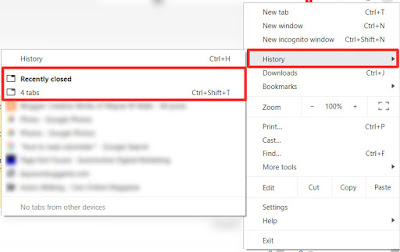


Comments
Post a Comment